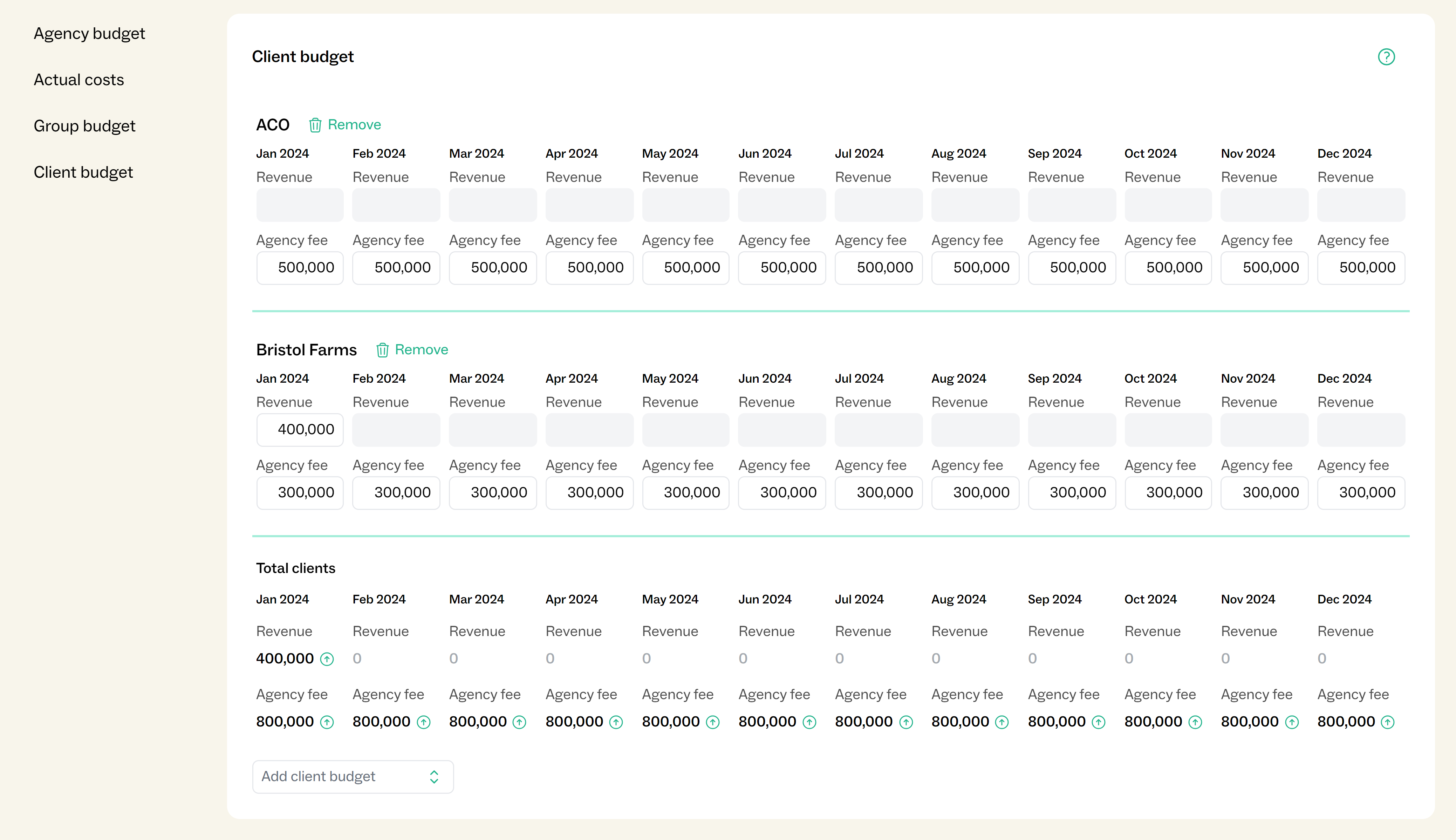New Basics
Basics is where your oranisation’s settings live.
The first few settings in the Details tab are for setting baseline values to be used throughout the tool.
Click on the question mark (?) in the top right corner of each section to learn more.
In the latest redesign to Basics, it’s now easier to find the right setting using the left hand table of contents.
Read on for an explanation of some new features in Basics.
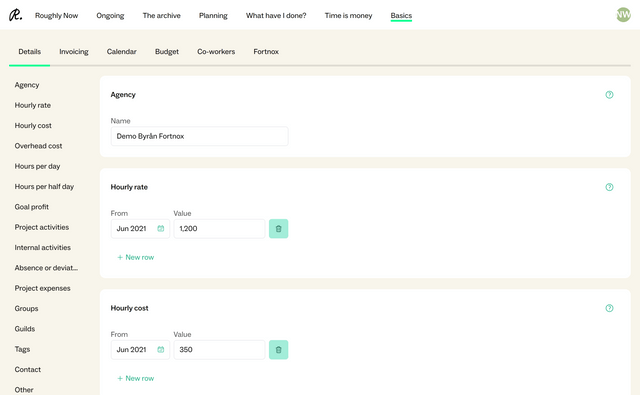
Expenses list
Projects can now import a set template list of expenses from Basics.
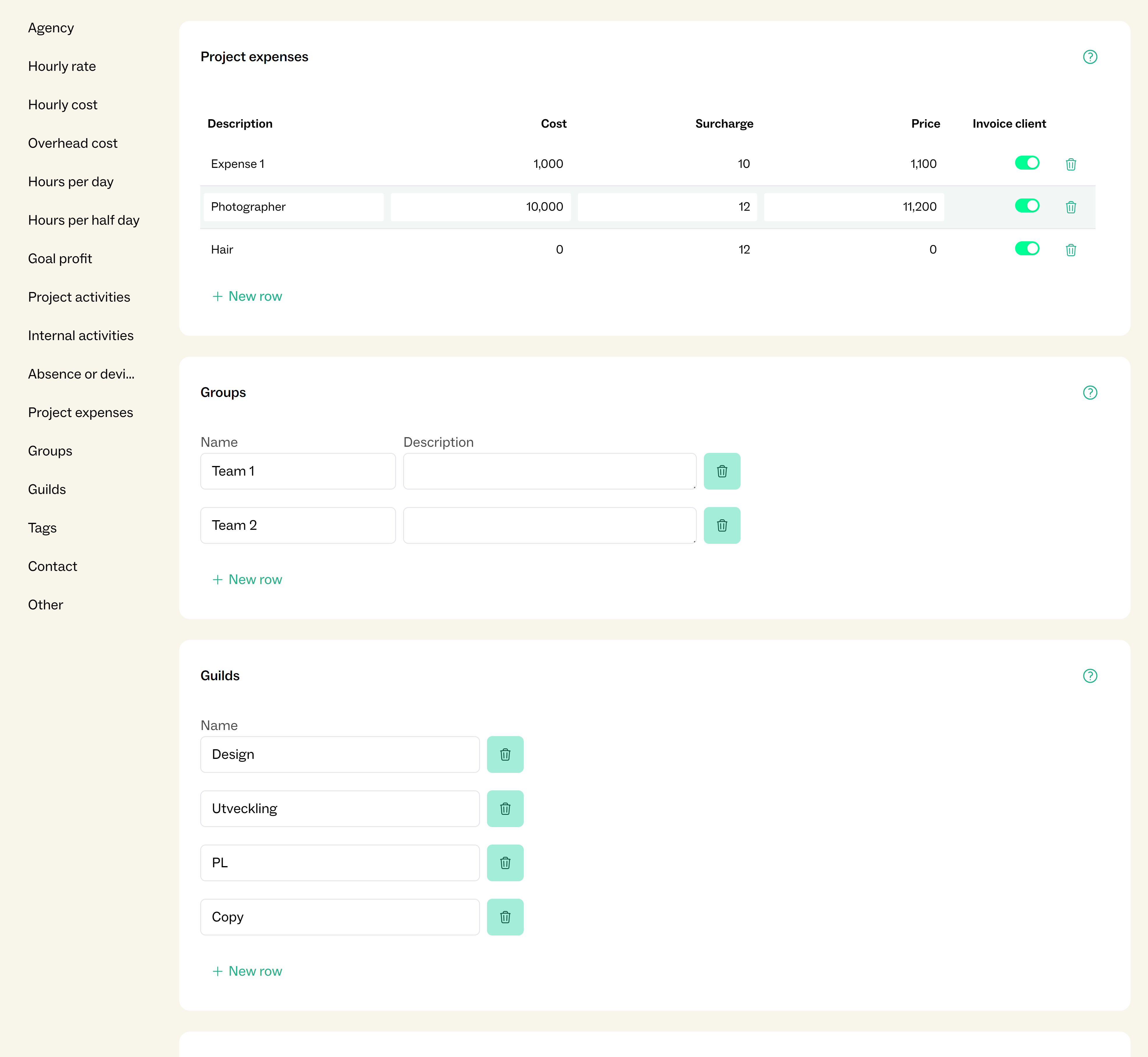
In the Project expenses page of the main Basics details, click New row to add an expense to the template and give the expense a name under Description.
The values for Cost and Price will be used as the estimated values in the project’s expenses list, and Surcharge is the difference between Price and Cost as a percentage.
If an expense will be optional for many of the projects, simply leave the cost and price set to 0 in the template list. Then the full list of expenses can be imported to any project without adding a cost right away.
Keep in mind that this list is only a template, and new expenses added to the template do not affect existing projects.
Expenses can be imported to a project at any time, either as the full template or a selection of expenses.
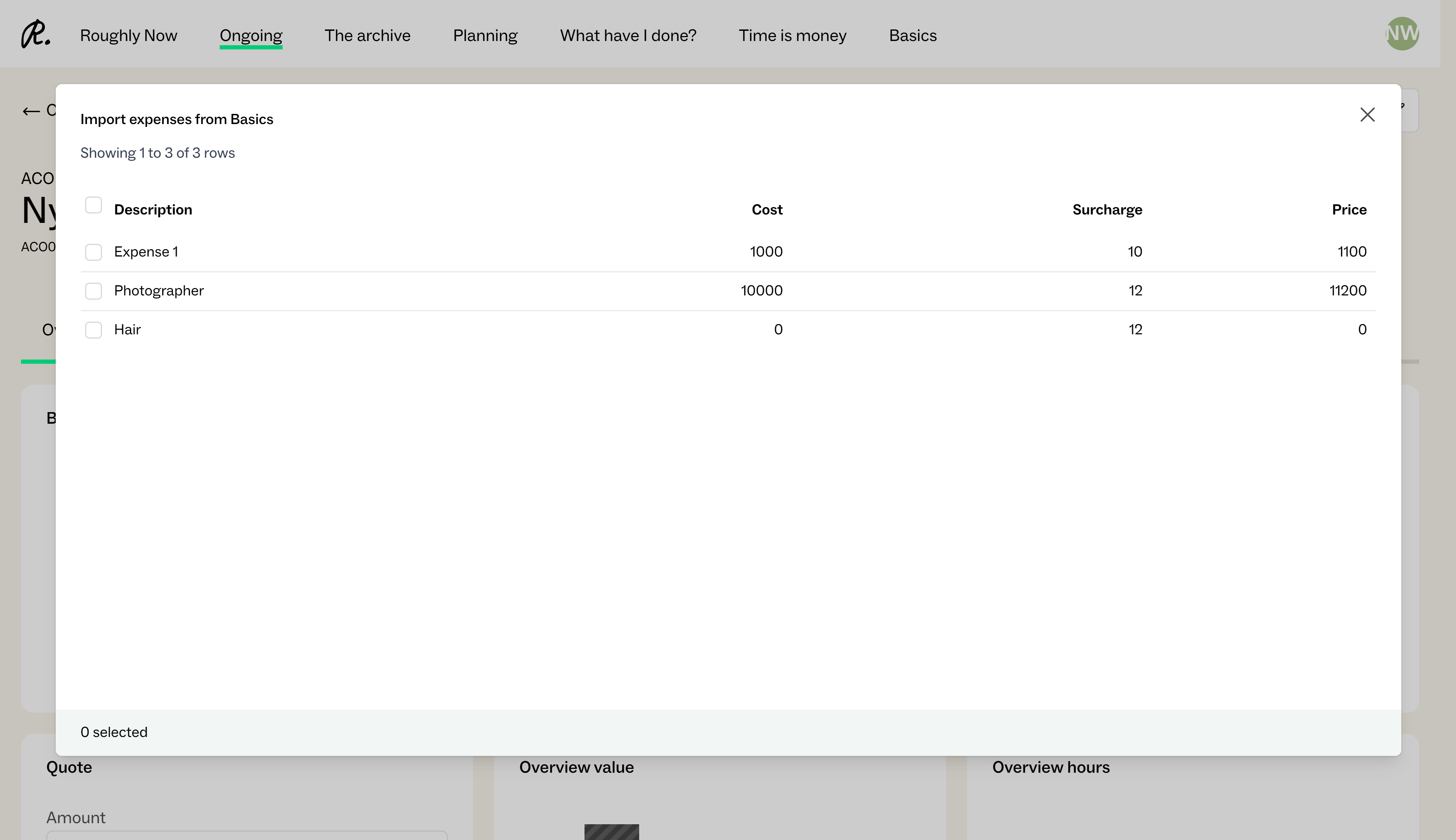
Mark month as done
All Roughly Right users can now let admins know when their time reports are complete for a given month.
In What have I done?, below the Add row button there is now a toggle to mark the current month as done.
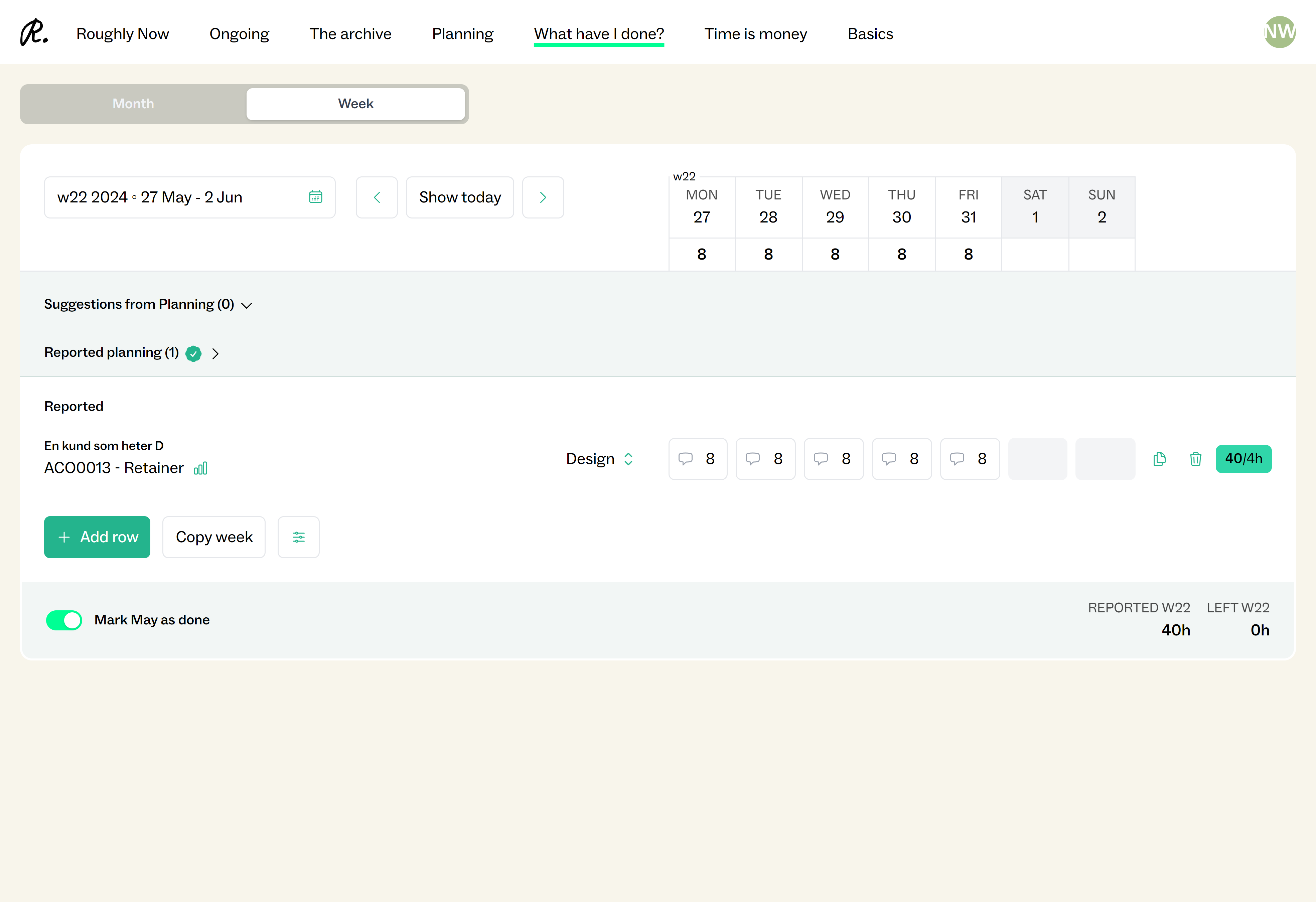
When a user turns the month to “Done”, they will no longer be able to change their time reports, and admins can see who has marked time reporting as done for a given month in Basics > Calendar.
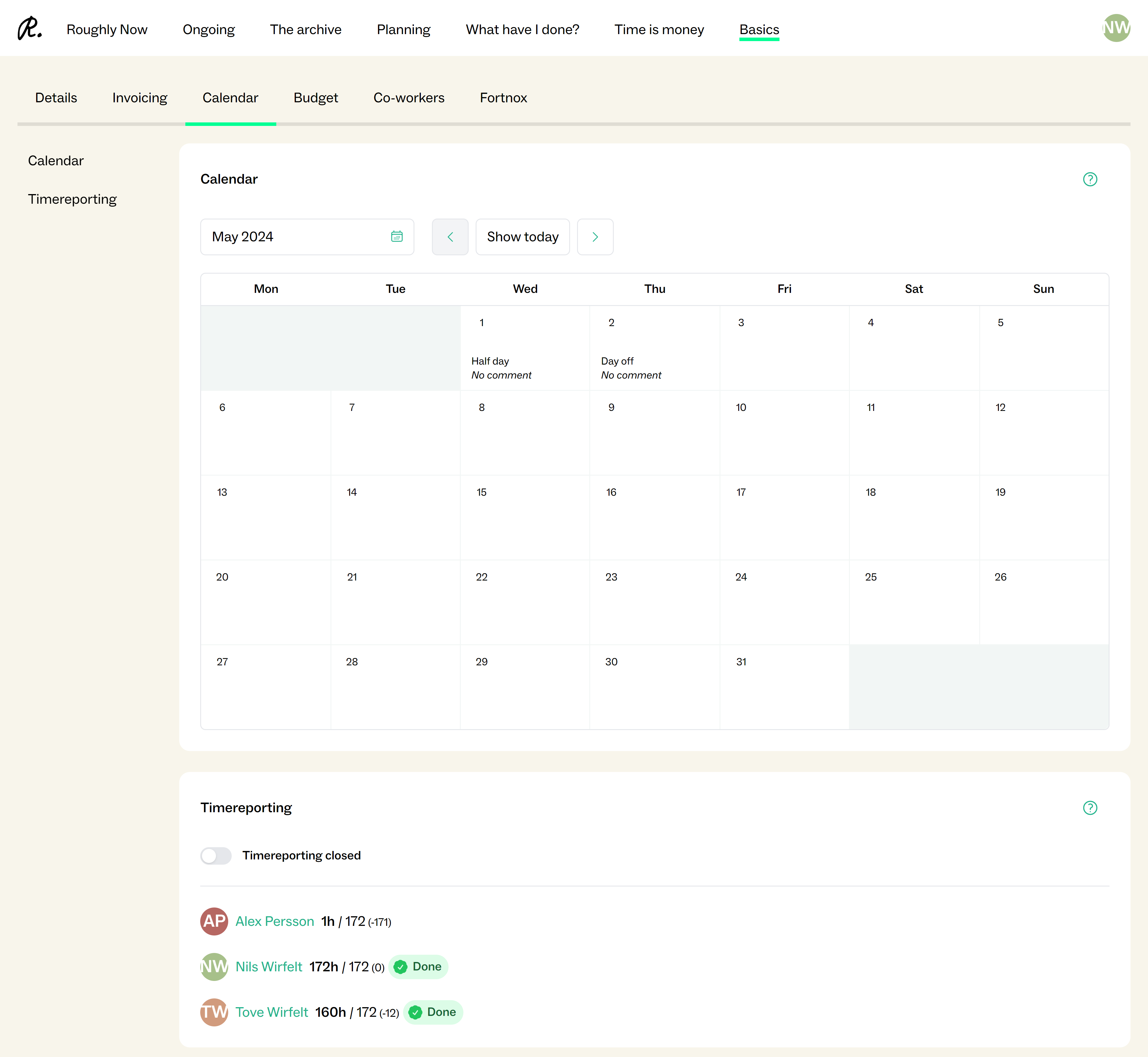
Close time reporting
To close time reporting, go to Basics > Calendar. In the Timereporting section under the shown calendar, toggle “Timereporting closed” to turn off the ability for all users to change their time reports from that month.
After a month has been closed for time reporting, if there are any changes that need to be made you can come back to the Calendar in Basics and open time reporting up again. Keep in mind that anyone will be able to make changes while time reporting is open. Once the changes are made simply toggle to “closed” once more.
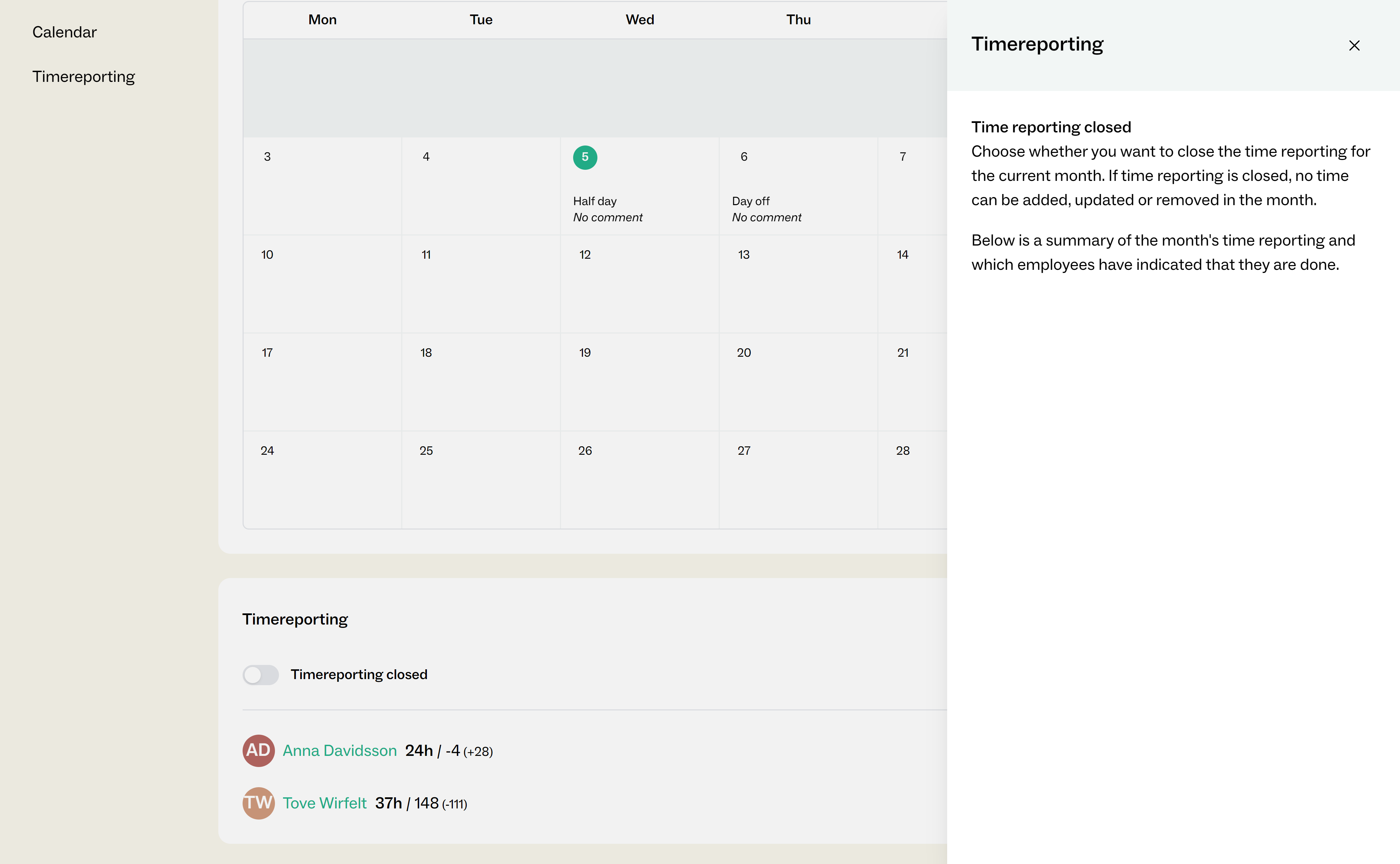
Days off and half days
To add a day off or half day, go to Basics > Calendar. Switch between months using the left and right arrows at the top. Click on a day, and then Add to set up a half day or day off.
Once a day has been marked as a half day or day off, you can add a comment to describe the occasion. This will show to users when they are reporting time.
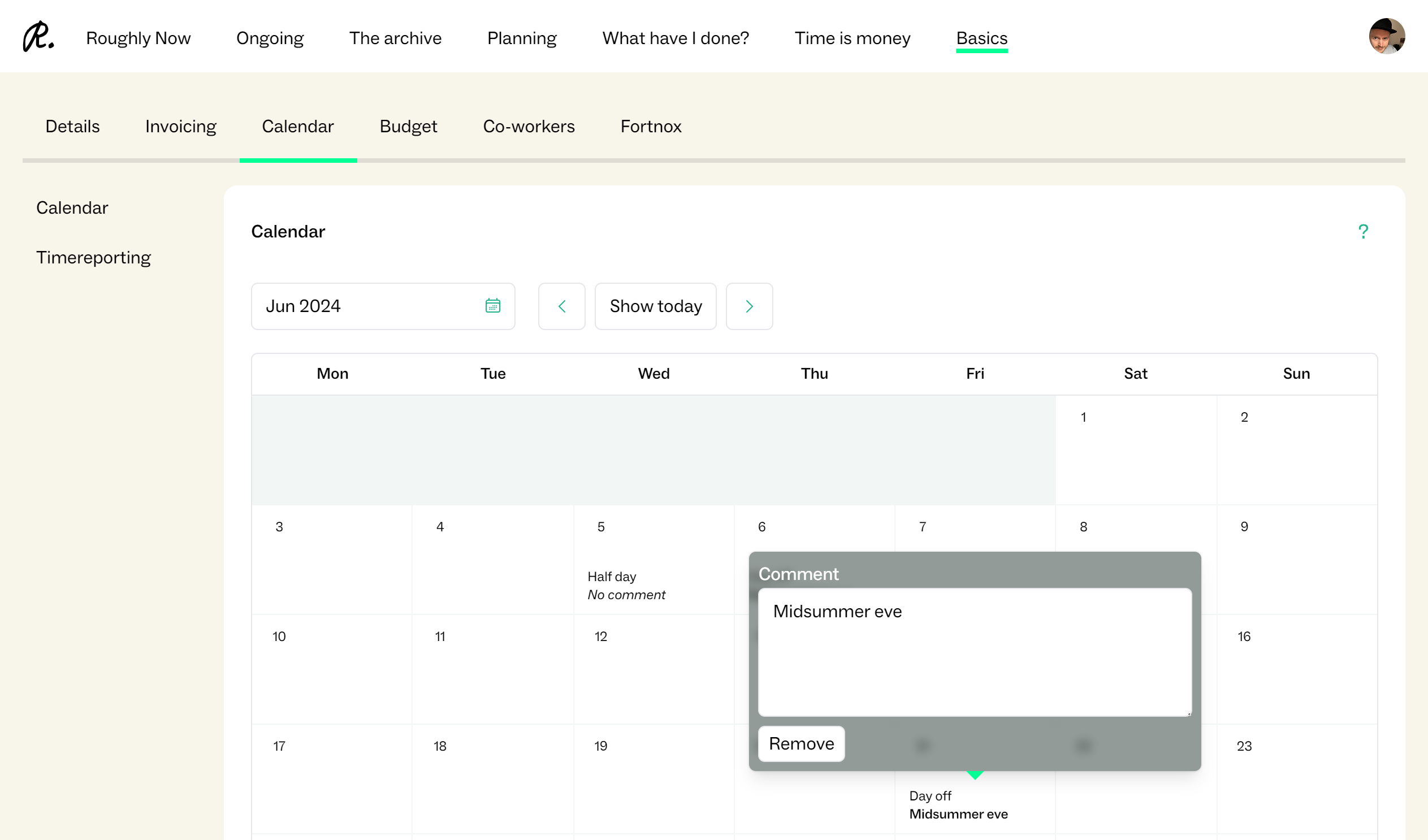
Half days are four hours by default. To set a different number of hours, go back to the main Company settings in Basics and scroll down to “Hours per half day.” Then simply set the earliest month this setting should apply, and the number of hours your company has decided is half a day.
Co-workers should only report the number of hours in a half day. The number of working hours in a half day is taken into account for all employee costs and financial results throughout Roughly Right.
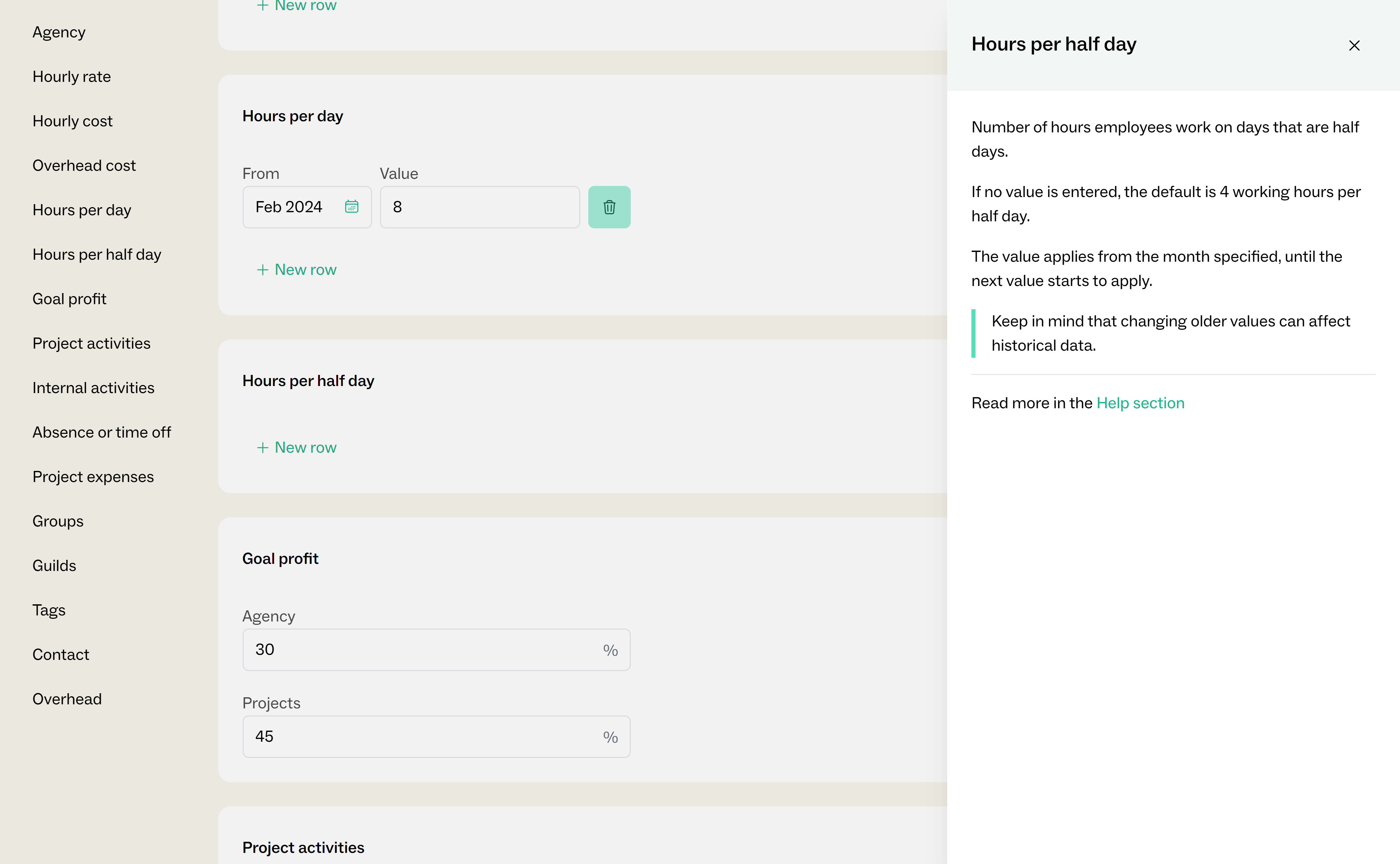
Overwrite costs for budget
New in the Budget section, you can now enter the actual overhead cost for the agency each month.
This will overwrite the “rough” cost generated using the percentage set in Basics.
Admin users have previously been able to overwrite the Co-workers cost with an actual value, but this is now more visible, directly above the actual overhead cost.
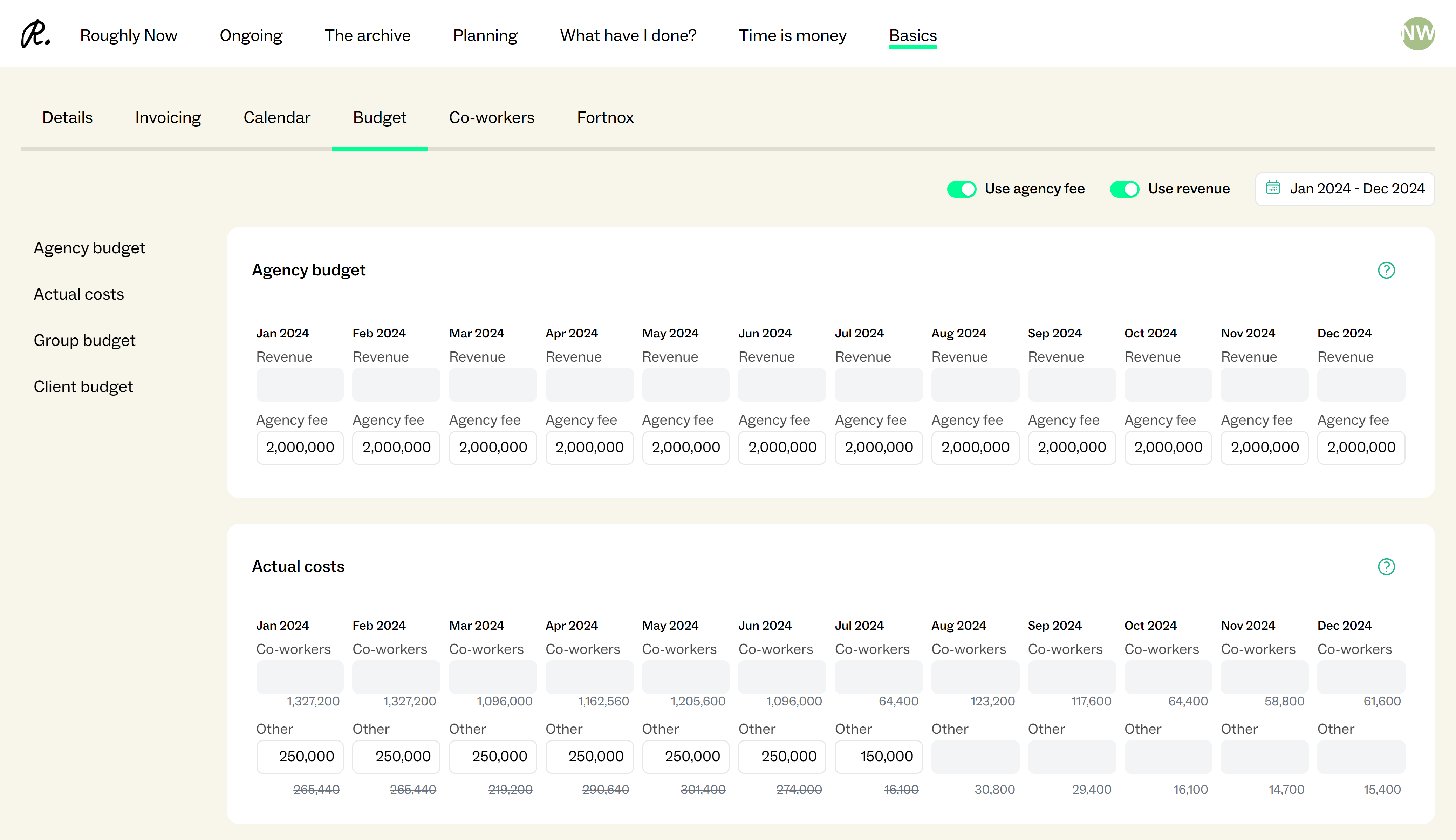
Budget on client
Alongside the beta release of the new project list (Read more here), client budgets were introduced.
In Basics > Budget, scroll down to to Client budgets and click Add client budget to select a client. Then enter the agency fee to target each month.
At the bottom you can see the total for all client budgets. If you want to push the total budgeted value up to the overall agency budget, just click the green “up” arrow.