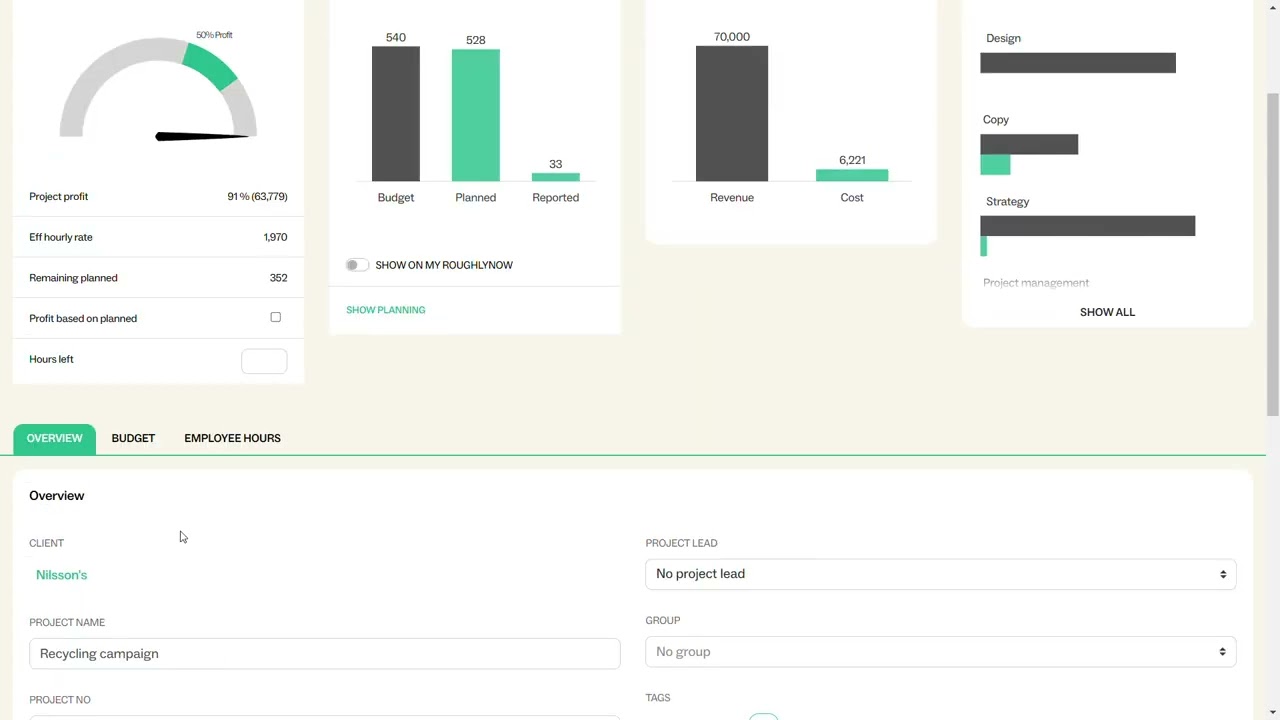Project Help
Creating projects
All of your client work starts in Projects. New projects are added by clicking the plus sign in the top right corner. All projects need a client, so if you haven't yet create your first client as well.
Projects > Overview
This where the basic attributes of the project are set such as name, number, etc. Set probability based on how likely the project is to actually be agreed to and performed.
Projects > Budget
Budget is where the project quote is added.
The list of activities and their hourly prices is automatically imported from Basics but can be changed per project or per customer.
Expenses and Contractors are for additional costs that are not regular full time employee hours.
Lastly, planned and sent invoices can be managed or added.
Projects > Employee hours
This is a basic overview of the hours logged on the project by each employee. At the bottom, the Show Detailed button opens the project in Time is Money for to show more information about the time logged on the project.
Why are there no Activities on a project?
Projects will automatically add the activities in Basics, or instead the activities added to the client if there are any. If the activities are missing or incorrect, you can remove any activities already added for the project and then the option to import activities from Basics will become available.
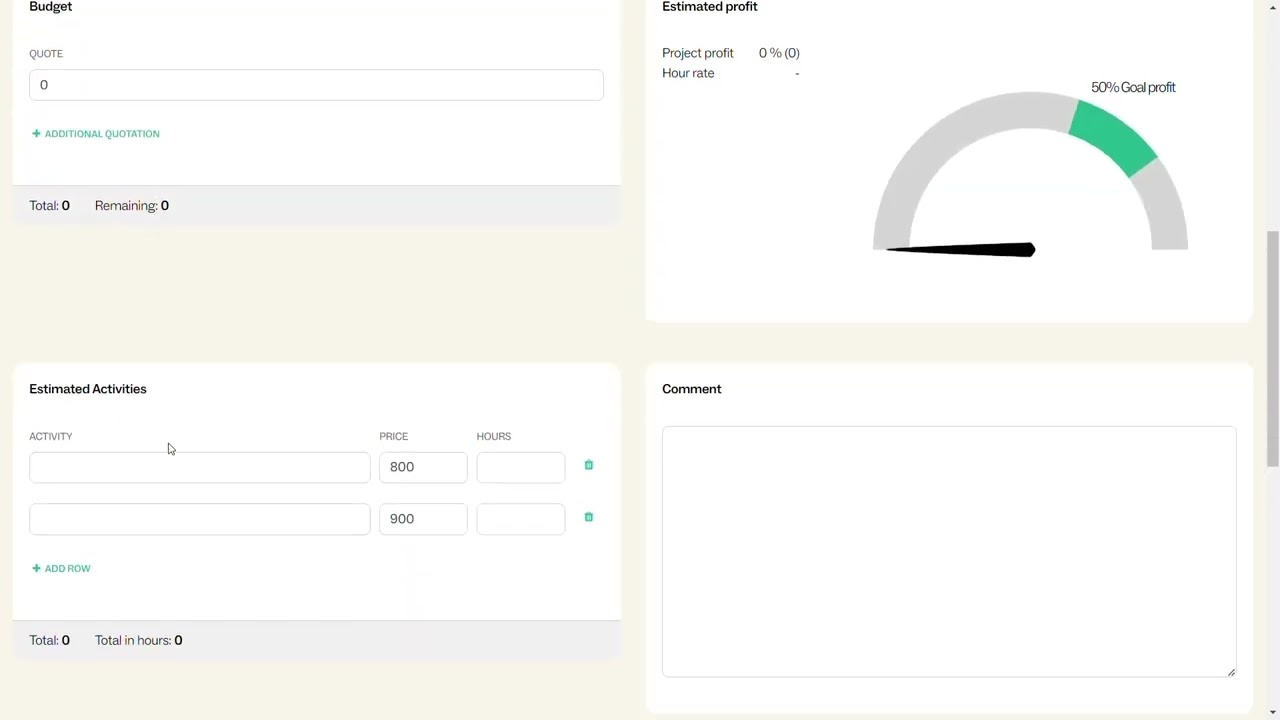
How is the profit margin of the project calculated?
The estimated profit is calculated as the quote minus expenses, minus the sum of estimated activity hours times the employee hourly cost.
The employee hourly cost is set in Basics.
The result profit is based on actual reported hours, rather than the estimate. You can change the hourly cost per person in the employee section.
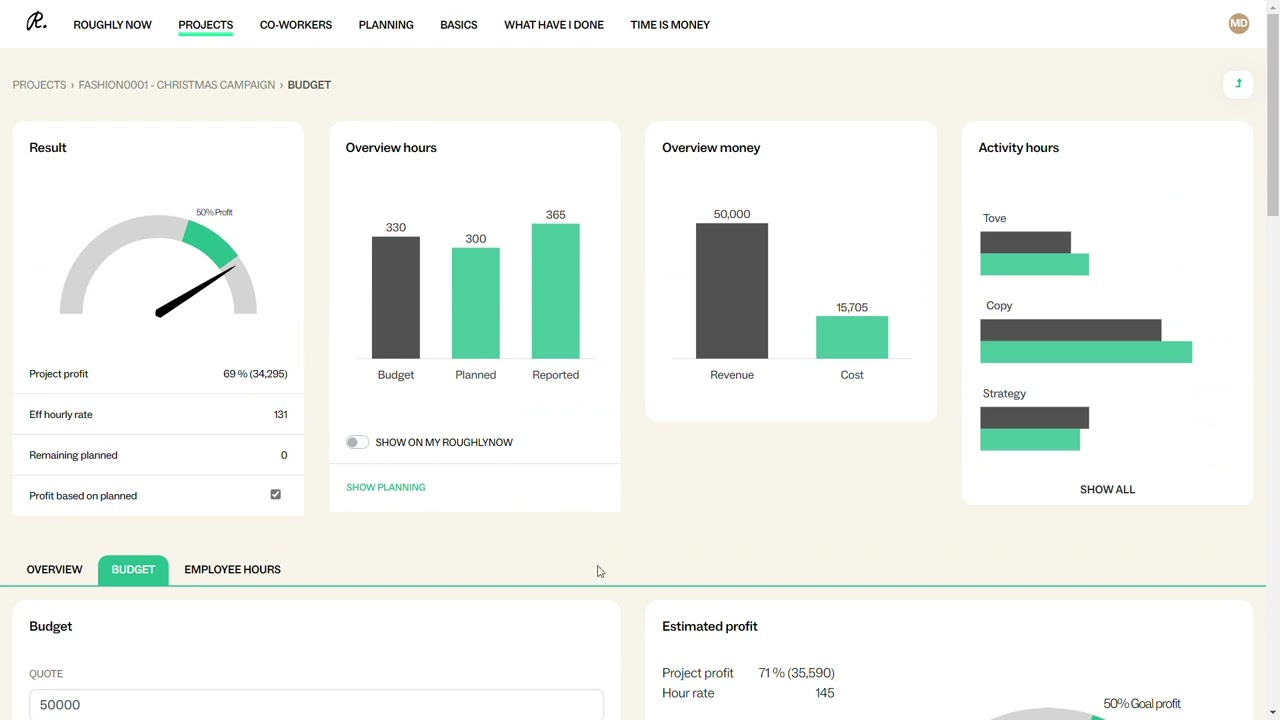
Setting up project tags
Tags are an optional feature for organizing your projects. Click on the pencil icon in the top, Create tag, and then New row where you give your tag a name and color. A tag appears as a colored dot next to the projects in the main projects overview, and text can be read by hovering over the dot.
The tags can be used to filter several views in Roughly Right. It can be useful as a way to measure the profitability of different types of projects e.g. retainers vs fixed price, etc.
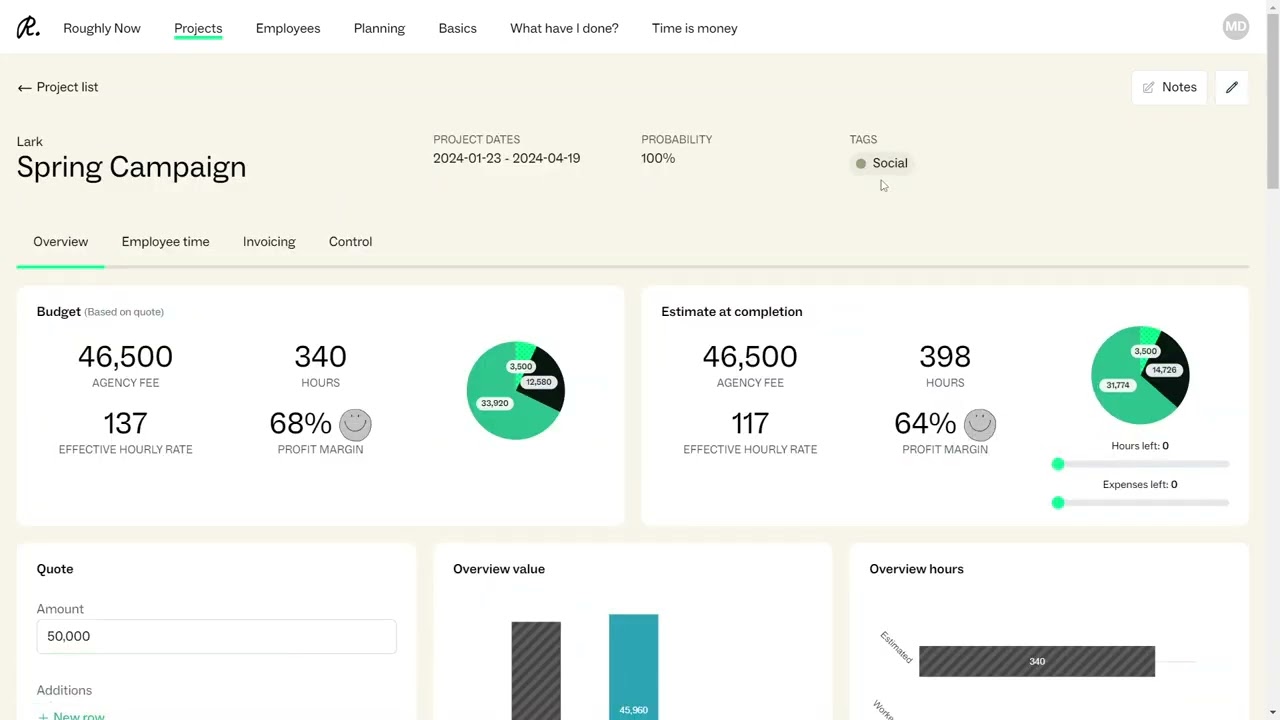
Internal projects
Internal time is normally logged without a project. Internal activities are created in Basics as an activity with “Project Related” unchecked. “Normal Hours” is unchecked for absence activities e.g. sickness and vacation.
If you want to plan internal projects, you can create your organization as a client and start creating projects off of it. In the project settings, there is a toggle for internal projects. It might be helpful to have a separate list of activities for internal activities on this client.
When a project is marked as internal it will not be contributing to an employee or organization occupancy. For example, if an employee has worked 20 hours on client projects and 20 hours on internal projects their occupancy level will be 50%.
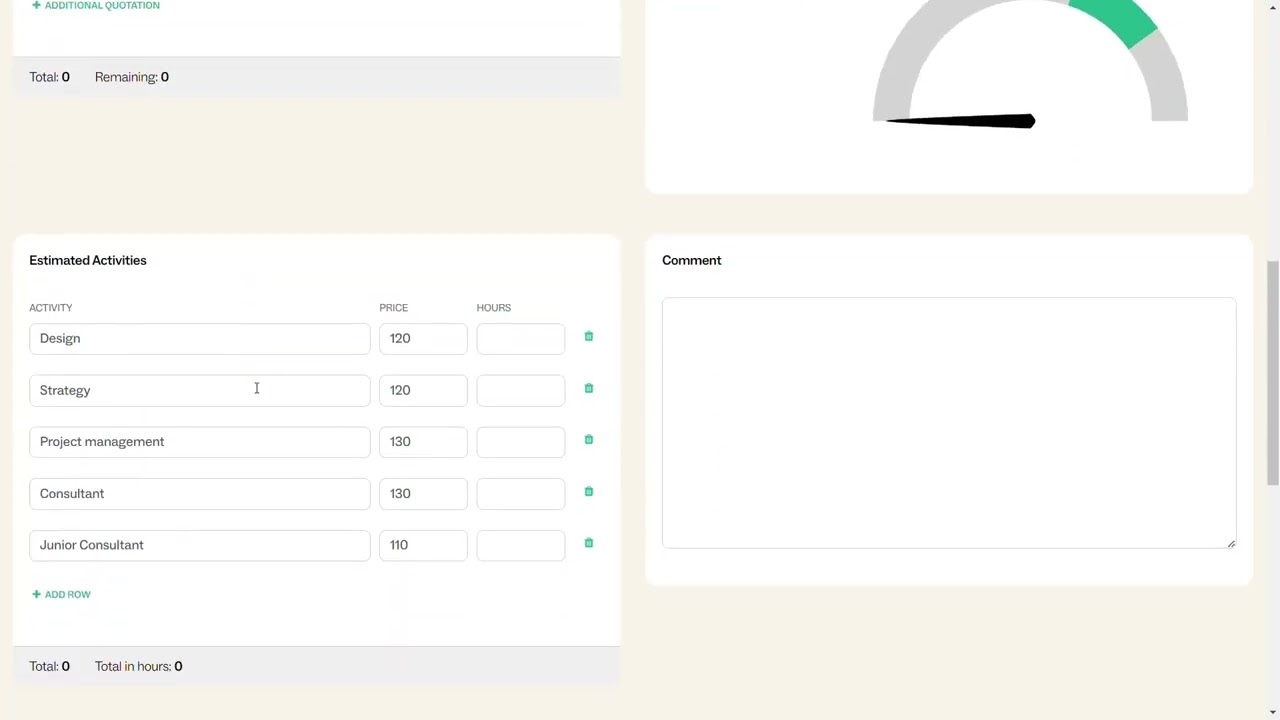
How are project expenses distributed in time?
By default project expenses are distributed in time in the same proportion as the project quote is distributed as income. For example, a project quoted for 100000 was planned for the income to be split 50000 this month and 50000 next month. Then the sum of expenses will be distributed 50% this month and 50% next month as well.
Project expenses can also be distributed manually, similar to but separate from the income planning for the project quote. In the expenses section of the project budget, click on change distribution. This allows you to to plan the expenses of the project in any month through the project’s duration.